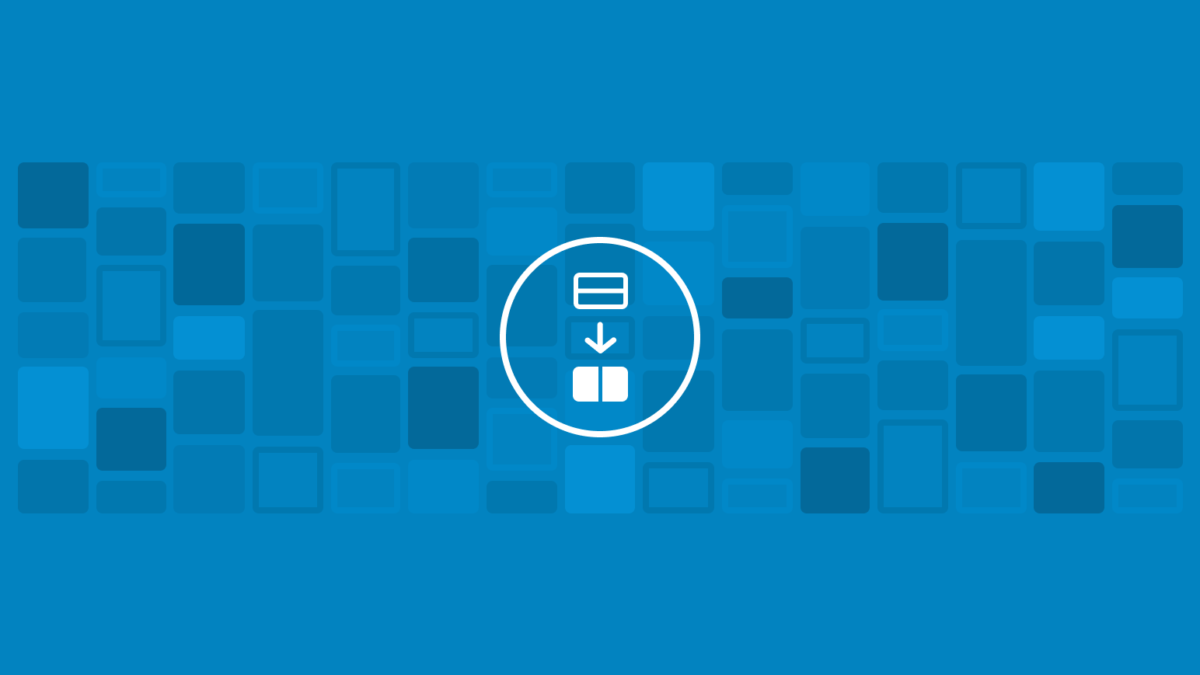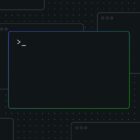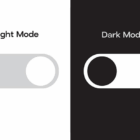Yesterday, 10up officially announced Convert to Blocks, a WordPress plugin for transforming classic posts into blocks. The goal is to provide users with a safe migration route for old content while removing the burdens of other options in the space.
I briefly mentioned this plugin in an article covering bulk conversion in the Ask the Bartender series. However, I could not recommend it to most users because it was hosted on GitHub, a site that is geared toward developers. With it now officially in the WordPress plugin directory, it is a much more user-friendly option.
Most conversion options either convert posts in bulk or through a manual process, such as the user clicking a button. Bulk converters can be problematic at a large scale simply because there is no reliable way for users to check the success of each post’s conversion to blocks. Of course, users could check these posts individually, but that is impractical when dealing with more than a few dozen posts.
Bulk converters are also done so in conjunction with a database backup. It is sensible to do this when altering large amounts of content at once just to be on the safe side.
“We saw a space for a third way — a solution that eliminates editors stumbling upon Classic blocks and needing to know how to convert them, while also holding back on content transformation until content needs to be modified — at which point it is also, typically, checked again on the front end of the site,” wrote Darshan Sawardekar, a 10up lead web engineer, in the announcement.
“That’s where the idea for Convert to Blocks came into play. It began as a creative engineering solution to mitigate risk and improve content mapping. Its success inspired the development and public release of the plugin to help others facilitate safe content migrations to the WordPress block editor.”
10up’s solution is a bit of a middle ground. It only converts a post when a user enters the editing screen for it. From that point, the user can check whether the conversion looks correct, fix any problems if they arise, and save the post.
 Converted gallery post.
Converted gallery post.
Essentially, it works the same as the default convert-to-blocks options in WordPress without the manual step.
For many users, this is the ideal solution. Because classic content works the same as it always has on the front end, it is unnecessary to convert it unless the need to edit the post also arises.
Convert to Blocks also adds a new column to the manage posts screen named “Editor.” It lists whether the post content was created with either the block or classic editor, providing users with an at-a-glance look without checking posts individually.
 Additional “Editor” column on the manage posts screen.
Additional “Editor” column on the manage posts screen.
Like other plugins, Convert to Blocks uses the core transformation feature, which is an imperfect solution. Depending on the content of the post, the conversion will sometimes throw an error. That is why bulk solutions are often problematic. With this plugin, users will know immediately upon editing a post if there is an issue.
Given the plugins available today for converting classic posts to blocks, this would be my top choice. It focuses on transforming to blocks where it matters — during the editing process — and removes some manual work for the user.
Like this:
Like Loading…