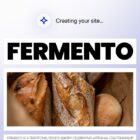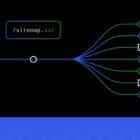Version 10.3 of the Gutenberg plugin landed yesterday. Users can now define a default Image block size. The development team also continued work on normalizing block toolbars, created a “theme” block category, and added a padding option to the Verse block.
Contributors fixed over 30 bugs. However, the bulk of work went toward Full Site Editing (FSE) with over 70 commits. It is an impressive effort toward the looming WordPress 5.8 deadline and an upcoming decision on whether FSE will land in the release.
The team included a few additional blocks for FSE. The new Login/out block displays a login or logout link, depending on whether the user is logged out or in, respectively. The block also has an option for displaying a login form. A Query Title block was included with an Archive Title variation, which will automatically output the current title on archive views. The team also added a Term Description block for displaying category, tag, and custom taxonomy term descriptions on archives.
Of course, as has become ritual at this point, I am now writing in an editor that looks different than it did a day ago. In version 10.2, all of our Paragraph blocks were shifted to the left. In 10.3, none of our theme’s width constraints are applying to the content canvas. I still optimistically envision a day in which a Gutenberg update does not affect theme styles.
Default Image Sizes

One of the features I have been patiently awaiting has finally arrived — sort of. We all have pet-peeves when it comes to the block editor, and not being able to set the default image size when using the Image block has been high on my list.
A recently-added feature uses the core WordPress image_default_size option to handle this. When set, any new Image blocks added will default to this chosen size. While it is a welcome enhancement, there are two problems with the solution.
The first issue is that this option is not exposed in the WordPress admin interface. That is unless you know how to get to the secret /wp-admin/options.php page. There are no links to it, but users can directly enter the URL, scroll down to find the image_default_size option, and manually type in the size handle (e.g., full, large, etc.) that they want before saving.
The second issue is that it solves the problem on a site-wide level but not on a user level. For publications like WP Tavern with multiple authors, we all have our own preferred workflows. For me, I like to pre-crop all of my images before uploading, which often means that I want to use the full-sized image in the post. However, other writers may want to go a different route. The default image size should be a user preference, falling back to the site setting.
Nevertheless, I am happy to see some progress. I can skip that extra step of setting the image size every time I add an image to a post.
Next, let’s make this happen for image alignment. Or, how about we let users set defaults for many more block options to help them streamline their workflows?
Normalizing Block Toolbar Groupings
 Semantic groupings for the Paragraph block.
Semantic groupings for the Paragraph block.
Building off work that started in version 10.1, the development team continued normalizing the block toolbar. Over a dozen blocks received the new treatment.
The end goal is to create semantic groupings of the toolbar buttons for all blocks. This will make it easier for end-users to find options and for developers to know where to place buttons in the future. The order in the toolbar, broken down into four groups, is as follows:
- Meta
- Block Level
- Inline Level
- More Options
The toolbar separates each grouping with a border. With the Paragraph block, for example, the text alignment option is on the block level. However, the bold, italic, and link settings are inline.
Developers creating custom blocks should follow the best practices under the block design documentation.
Theme Block Category
 Theme category with Template Part, Header, and Footer blocks.
Theme category with Template Part, Header, and Footer blocks.
When using a block-based theme, which enables FSE mode, Gutenberg 10.3 introduces a new “Theme” category in the inserter. It currently includes the Template Part, Header, and Footer blocks. The goal for the enhancement is to indicate that they are the building blocks of themes.
The enhancement could be better if the category was not so tough to find in the inserter’s long list of blocks. I am still arguing that we bring back the original accordion in the UI. In the site editor, it would be better to shift the Theme category to the top, which is primarily for editing theme-related things.
Padding Option for the Verse Block
 Adding horizontal padding to the Verse block.
Adding horizontal padding to the Verse block.
Users can now set the padding for the Verse block. The setting feels a bit out of place right now without any other stylistic options. Background and border options will make padding more relevant in the long term.
For now, it is nice to see more blocks getting spacing options. It just happened to land on what, I’d wager, is the least-used block for WordPress users.
Like this:
Like Loading…