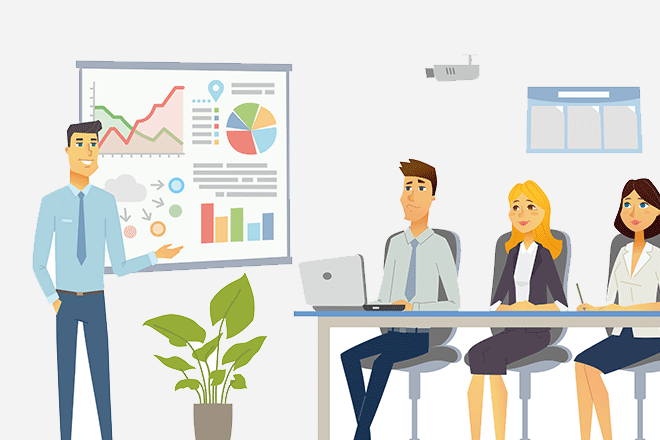There’s nothing worse than a presentation that goes over time or poorly-designed slides that cram too much information onto the screen at once.
While there are a lot of things that can dictate how many slides to use in a presentation, key factors include how long you have to speak, what content you are presenting, and the visual nature of the content. (Some speakers don’t need slides at all to keep audiences engaged!)
Here, we’re breaking down common presentation times with a guide for how not to overload slides, and use them well—no matter what type of talk you are giving.
2 Million+ PowerPoint Templates, Themes, Graphics + More
Download thousands of PowerPoint templates, and many other design elements, with a monthly Envato Elements membership. It starts at $16 per month, and gives you unlimited access to a growing library of over 2,000,000 presentation templates, fonts, photos, graphics, and more.
How Many Slides for a 5 Minute Presentation?

When it comes to short presentations, you probably want to keep the number of slides to a minimum. Think about the venue here in particular. How many people are you presenting for?
Often short presentations might be for a small group or on a small screen. That’s a major consideration when it comes to how many slides you need for a 5-minute presentation.
For most speakers that comes down to 5 to 10 slides, up to 2 per minute of speaking time.
- Design for screen size. If you’ll be presenting on a desktop or laptop screen, ensure that text is large enough to read for people standing or sitting a few feet away.
- Practice your timing. Five minutes might seem like a long time until you start talking.
- Put one point on each slide. (That’s probably all you’ll have time for.)
- Include a call to action at the end for the audience. This might include anything from an email address to answer a question or provide feedback to taking a survey or visiting a website.
- Don’t include a questions slide unless you will actually have time to take questions at the end of a short presentation.
How Many Slides for a 10 Minute Presentation?
With a 10-minute you have a little more flexibility in terms of slide count.
With more time, you can vary pacing and might have time to take questions at the end of the talk. (Your slide count will be less if you cut time from your presentation to answer questions.)
For a 10-minute presentation, you’ll probably end up creating 10 to 20 slides, but don’t feel like you have to move through two slides per minute. It really depends on the complexity of the information you are talking about.
Record your presentation as you run through it. Did you finish on time? And were you able to see each slide long enough to understand it during the natural flow of the presentation before moving on to the next one?
- Include plenty of white space for an organized, easy to read design.
- Use a mix of images and text to keep the visual flow moving.
- Use legible fonts that are consistent from slide to slide.
- If a slide looks cluttered, break the content into multiple slides.
- Don’t go crazy with bullets. The goal of each slide is to present an idea, not serve as notes for you.
How Many Slides for a 15 Minute Presentation?
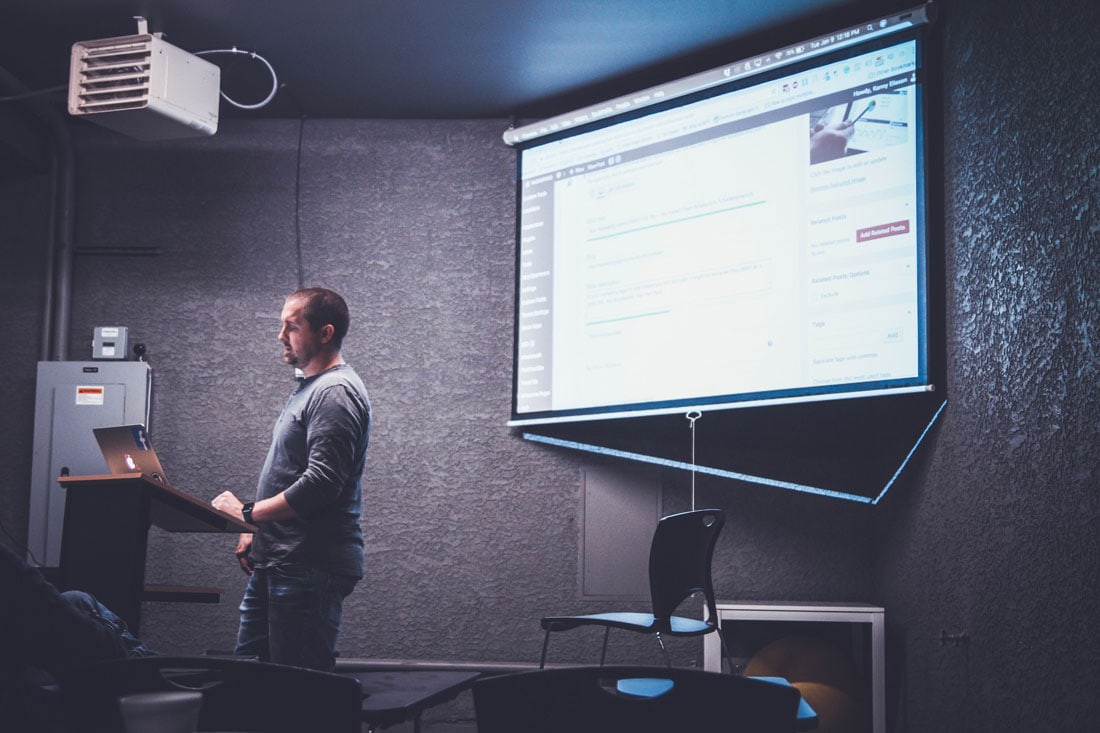
There’s a fairly logical relationship between the time you have to present information and how complicated the content is. The number of slides you need for a 15-minute presentation might not be that much different than at 10 minutes.
That’s because what’s on each slide might need to sit with the audience a little longer. You need to leave a chart on the screen long enough for the audience to understand it. A photo, on the other hand, can flash up and go away quickly and still be understood.
Carefully consider your presentation topic and then use this recommendation as needed: Allow for 20-30 slides for a 15-minute presentation.
- Pick a theme for each slide: Image or text? Don’t expect the audience to “read” both on every slide.
- Use image based slides to connect a short text point (or no text at all) to an idea the audience can see.
- Use text-based slides without images for more complex information or to show bullet points, charts or numbers.
- You don’t have to have a new photo and image for each slide. Use the same image and change the text if you need to. Or don’t use an image at all. Nice typography is pretty awesome.
- Include more detailed information in the notes area for you as you are giving the presentation or to the audience to download and print later.
How Many Slides for a 30 Minute Presentation?
Once you get into the territory of longer presentations, you might want to use slides of varying types – some that are super quick and others that stay visible longer – to get different points across and fit the conversational flow.
This varying approach can be interesting for the audience but might require a little math and planning on your part to determine the exact right number of slides.
Start with this formula for a 30-minute presentation:
- 4 minutes: Amount of time for opening and closing (1 slide each)
- 2 minutes: Time for each point in your presentation (1 slide per point)
- 1 minute: Time for each sub-point in your presentation (1 slide per sub-point)
- 3 minutes: Deep dive for one or two key takeways (1-2 slides)
- Flash slide (quick on and off the screen): For transitions between large topic areas or polling the audience to keep them engaged
Now you can look at your content and do a few quick calculations to get a rough idea of how many slides you might need. For a 30-minute presentation with 5 points with two subpoints each and a takeaway, that’s in the neighborhood of 20 slides.
How Many Slides for a 45 Minute Presentation?
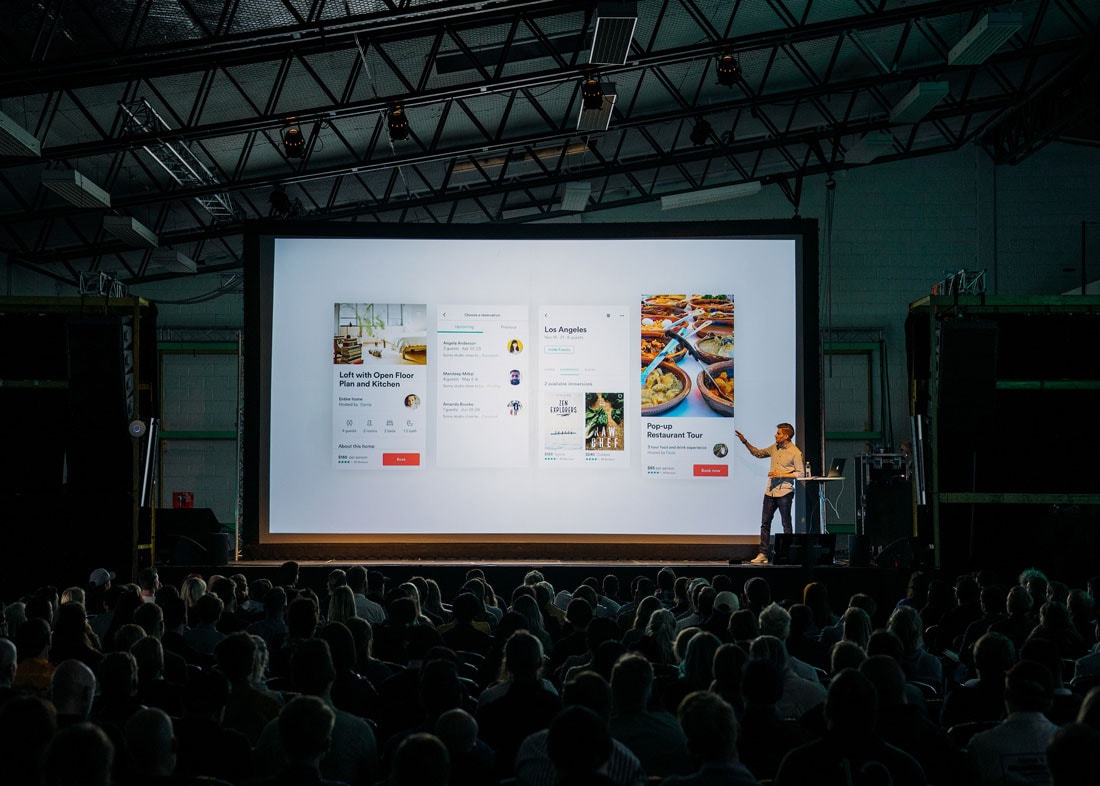
For longer presentations, pace and energy are key. Some presenters can go through an exceptional number of slides because of the way they speak.
Seasoned speakers, often giving a presentation that they’ve done a lot of times, can average 5 slides per minute. These are fast-paced quick hit images that really keep the audience thinking and engaged. It’s a fun style but can be difficult to pull off.
A more moderate estimate is 1 to 2 slides per minute at a varying pace. That’s what you commonly see in corporate presentations and talks. (The content is often complex as well.)
- Consider location with longer presentations. Will the slides be projected on a large screen? Design for that environment.
- Include mixed media clips if appropriate in longer presentations. Varying formats can keep the audience interested.
- Use a design theme for a consistent look and feel for the entire presentation.
- Don’t let slides sit on the screen for too long. Mix it up with a new photo even if the content theme hasn’t changed much. Once you set an expectation for the audience with visuals, you don’t want them to check out.
- Make the most of the top half of the slides. If you are in a big room, sometimes the lower portion is obscured for some audience members. Even if you need to use more slides to keep content toward the top, do it.
PowerPoint Templates
Microsoft PowerPoint (PPT) is the go-to choice for creating presentations. This series shares tips and ideas for working with PowerPoint, as well as beautiful PowerPoint templates and themes to make your presentations look stunning.