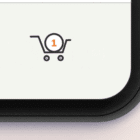You’ll find these questions pretty common among WordPress users: How to duplicate WordPress page or post? Is it possible to copy a page or post in WordPress?
I’ll tell you this: Not only is it possible, but, in fact, it’s rather easy to duplicate a page in WordPress!
The beauty of WordPress lies in the fact that it is host to thousands of powerful plugins that let you easily enhance the CMS’s functionality and add new features to your WordPress site.
Similarly, there are plugins that allow you to duplicate or clone a page or post in WordPress. For me, though, the Duplicate Page plugin is the best. There is a pro version of the plugin apart from the free one, but I’ll be using the free version since it has all the features that we need for this tutorial.
How to Duplicate or Copy a Page in WordPress With the Duplicate Page Plugin
There are numerous methods through which you can easily duplicate WordPress page or post and I’m going to explain it with one of the most intuitive methods via Duplicate Page plugin, with just 1 click.
It’s easy to build a WordPress clone page, all you have to do is to follow these simple steps.
- Go to Dashboard > Plugins > Add New > type Duplicate Page Plugin > click on Install and Activate plugin.
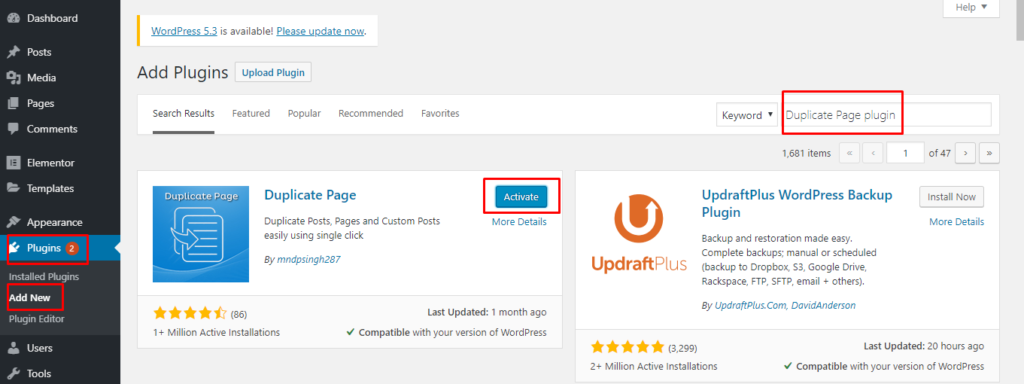
- After activating the plugin, go to Page > All Pages. Now hover your mouse to any page where you will see 1 new option added to your pages (Duplicate This).
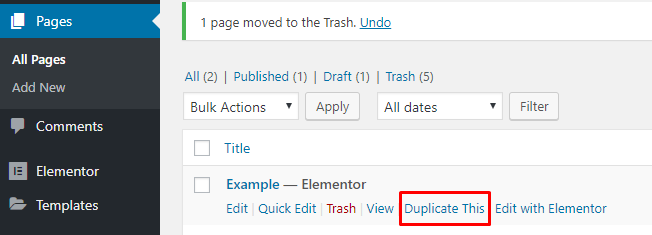
- To duplicate a WordPress page, click on “Duplicate This” and you will see a copy of the page in your Pages (with the same title as Draft).
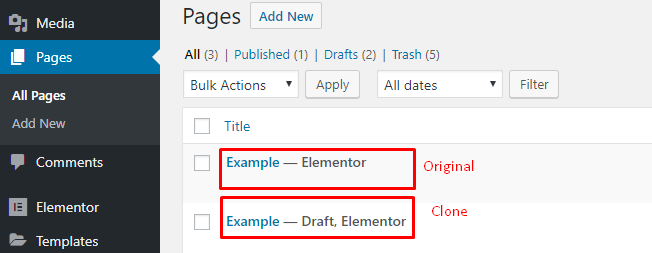
- Next, open it and make changes that you want.
If you still have confusion with the copy of a page, then you can also set any suffix for your WordPress pages or posts in order to make it different from the original one.
Setting Suffix to Clone Pages in WordPress
It’s easy to add identity to your duplicate pages in WordPress thanks to the Duplicate Page plugin as it provides this feature in its setting.
Let’s see how we can set a suffix to a clone page in WordPress. Just follow these simple steps.
- Go to Plugins > Installed Plugins where you will find your list of installed plugins.
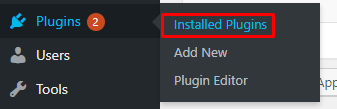
- Now go to Duplicate Page plugin and click on Settings.

- Next, a Duplicate Page settings screen will appear on your dashboard. You will find 4 setting options as you can see in the image below.

- Now add a suffix for duplicate or clone page as copy, clone, and your name, etc.
- After adding the suffix, let’s test it.
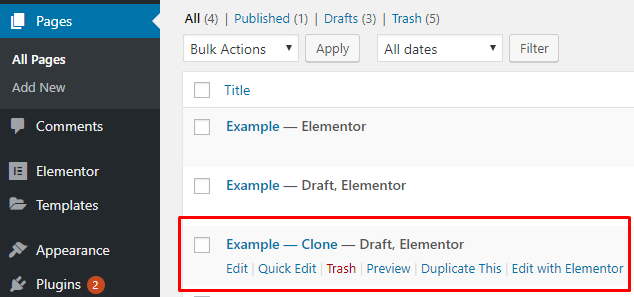
Note: Once you set the suffix, it will automatically adjust itself with any clone page, clone post or clone custom post.
We’ve seen that it’s easy to build duplicate a WordPress page but what if we want to duplicate a WordPress post?
I’ll show you how to create a duplicate post in WordPress.
How to Duplicate or Clone a Post in WordPress
From the Duplicate Page that we can also create a duplicate post with this single plugin. As we already installed this plugin in the above duplicating page method, so let’s skip the installation step and to clone a post in WordPress, just follow these simple steps.
- Go to Post > All Post. Now hover your mouse on posts and you will see 1 new option added to your posts (Duplicate This), same as in WordPress Page copying method.
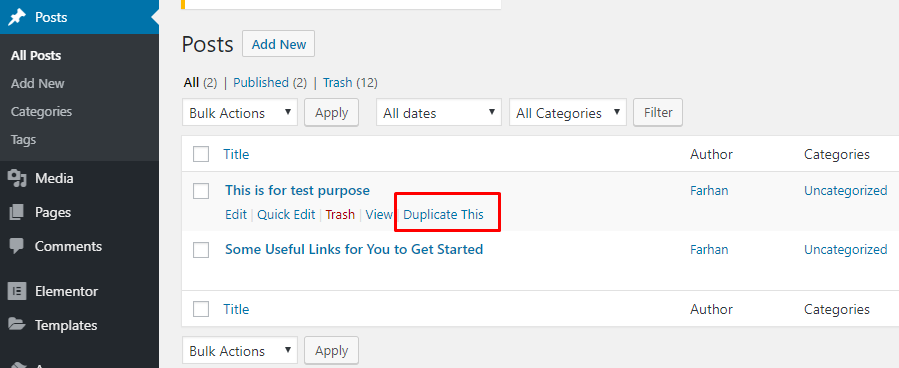
- Then, click on “Duplicate This” then you will see a copy of the post in your Posts list (with the same title as Draft).
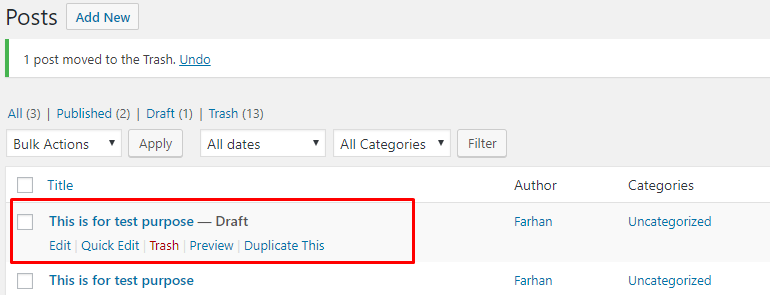
- Next, open it and make the changes that you want.
Now, if you want to set any suffix for your WordPress clone posts, it’s the same process that we mentioned above for duplicating a page.
Final Words
I hope this tutorial helped you to learn “how to duplicate a page or post in WordPress”. If you need any support or if you face any problems while duplicating the posts or pages, don’t hesitate to contact me in the comments section or email me at farhan@wpblog.com.
The post How to Duplicate WordPress Page or Post appeared first on WPblog.