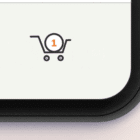An Adobe Photoshop plugin is a tool that can shave time off projects in the popular photo editing tool. Here’s a quick guide on how to install Photoshop plugins in just a couple of minutes.
There are plugins that do almost anything, and can quickly become a seamless part of your workflow. Adobe’s Camera Raw plugin is used by photographers everywhere, for example.
Installing a plugin seems to keep getting easier all the time. You can follow manual steps or click to add plugins right from Photoshop.
Either method takes less than 2 minutes and almost anyone can do it.
What is a Photoshop Plugin?
A Photoshop Plugin is a third-party extension that adds extra functionality or automated editing capability to the Adobe tool.
You can think of a plugin as a mini-editor or assistant that makes certain tasks or workflows in Photoshop that much easier. Adobe even features a plugins and extension section on its website for downloading these extras. You can also get them from a number of developers that make plugins available.
How to Install a Photoshop Plugin
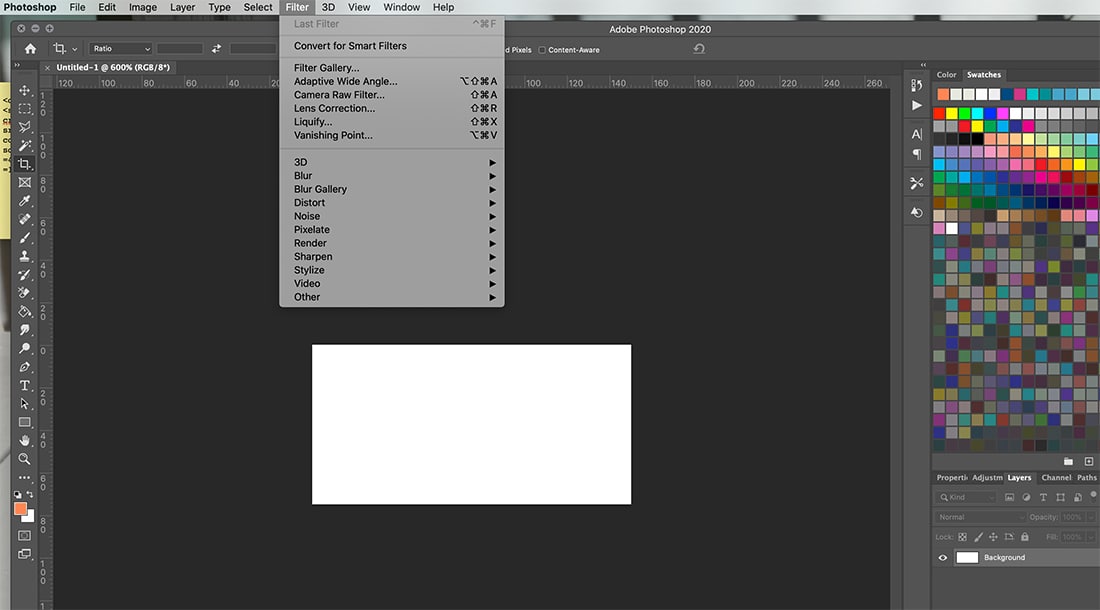
A Photoshop Plugin is fairly easy to install and is immediately ready to use after you complete these simple steps. It really takes less than 2 minutes to install Photoshop Plugins.
Note: Adobe is beginning to use the terms “plugin,” plug-in,” and “extension” interchangeably. Creative Cloud users can sync extensions automatically to Photoshop by clicking the Free or Buy button in Adobe Exchange.
Tools downloaded from another source or third-party service have to be installed manually.
- Download the plugin you want to use to your computer.
- Unzip the folder and move the new plugin to your Photoshop Plugins folder or another location that’s easy for you to remember.
- If you make changes to the Adobe folders, you will probably need your computer’s administrator password. You will be prompted to enter it.
- Open Photoshop and you’ll find the new plugin in the filters menu.
It’s important to note that how the plugin file is saved can make a difference on installation. Always consult with the instructions that come with the download to ensure a proper installation. Many downloadable plugins also include other files that have separate installation instructions, such as brushes.
These installations can be as simple as a double-click.
How to Use a Photoshop Plugin
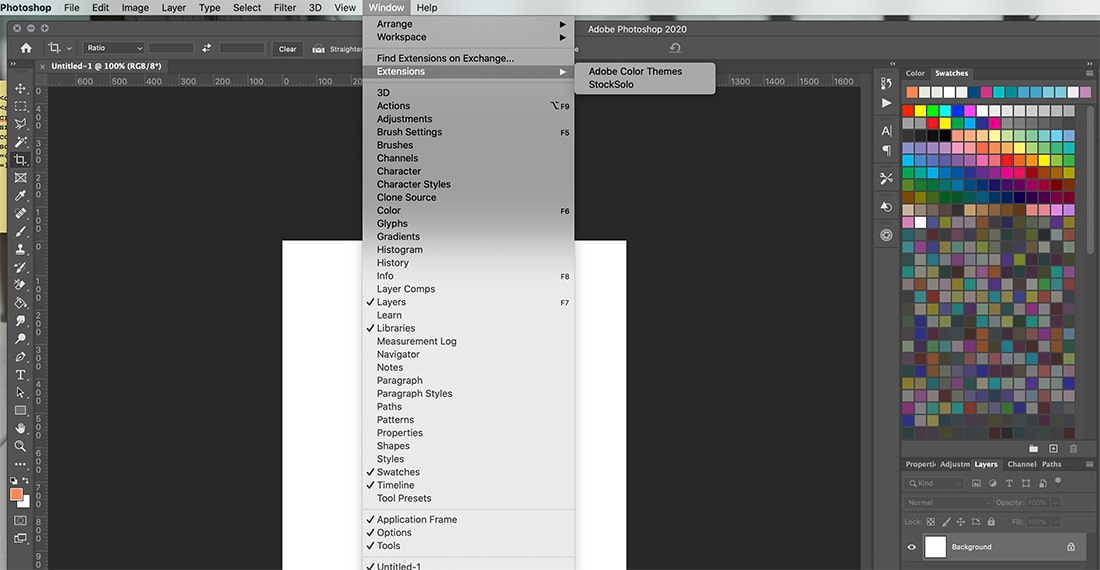
Using a Photoshop plug is just as easy as installing one.
Most plugins are located in the filters tab. You’ll see plenty of the default plugin elements there such as blur and sharpen (bottom half of the dropdown menu). Other plugins and tools appear at the top of the dropdown, such as Camera Raw.
Other plugins and extensions might appear in the Window menu, then hover on extensions. (This is why understanding the terminology that Adobe is currently using for plugins and extensions is so important because depending on when the tool was developed and released, it could be called something different.)
You can use any of these tools, plugins or extensions, by clicking the name of the tool in the menu. It will open an appropriate window or menu for choosing any settings relevant to that plugin for use in your file.
How to Find Photoshop Plugins
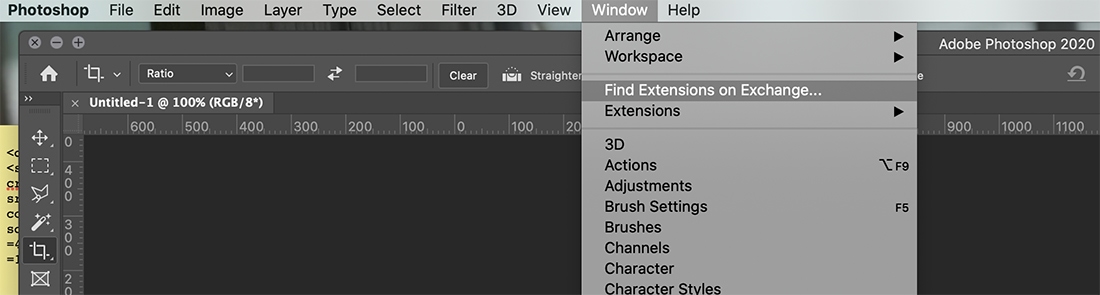
You can find Adobe Photoshop plugins and extensions in a couple of ways.
- From inside Photoshop, navigate to Window > Find Extensions on Exchange (pictured above). This takes you to Adobe Exchange from within your software and account. You can search for plugins and extensions and add them right to Photoshop (typically with one click to sync, rather than having to download and install).
- Visit the Adobe Exchange directly and search. You can log in to your Creative Cloud account to sync tools.
- Download Adobe Photoshop plugins from a third party, such as Envato Elements.
10 Photoshop Plugins to Try
StockSolo
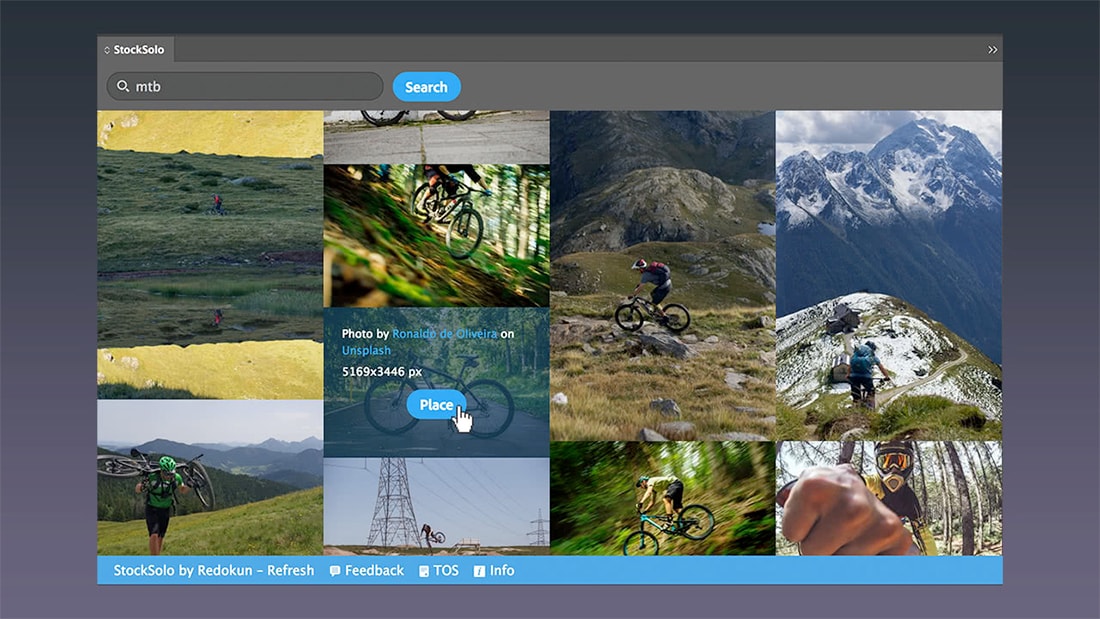
This plugin lets you access stock photos inside Photoshop from providers such as Unsplash, Pexels, and Pixabay.
Pen Sketch Effect

Turn images in Photoshop into pen sketches quickly. You will get a detailed effect with plenty of options.
Watermark for Adobe Photoshop CC
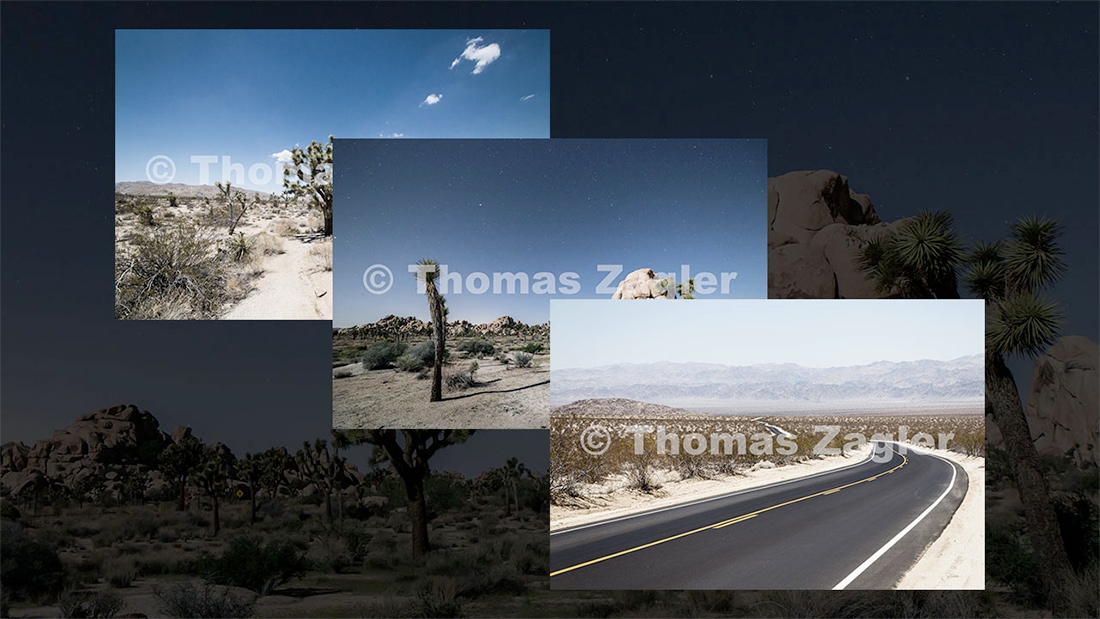
Add a watermark to your photos with one click. You can use a text or logo watermark and customize the font, color, size, opacity, and location.
Titlemizer Photoshop Plugin
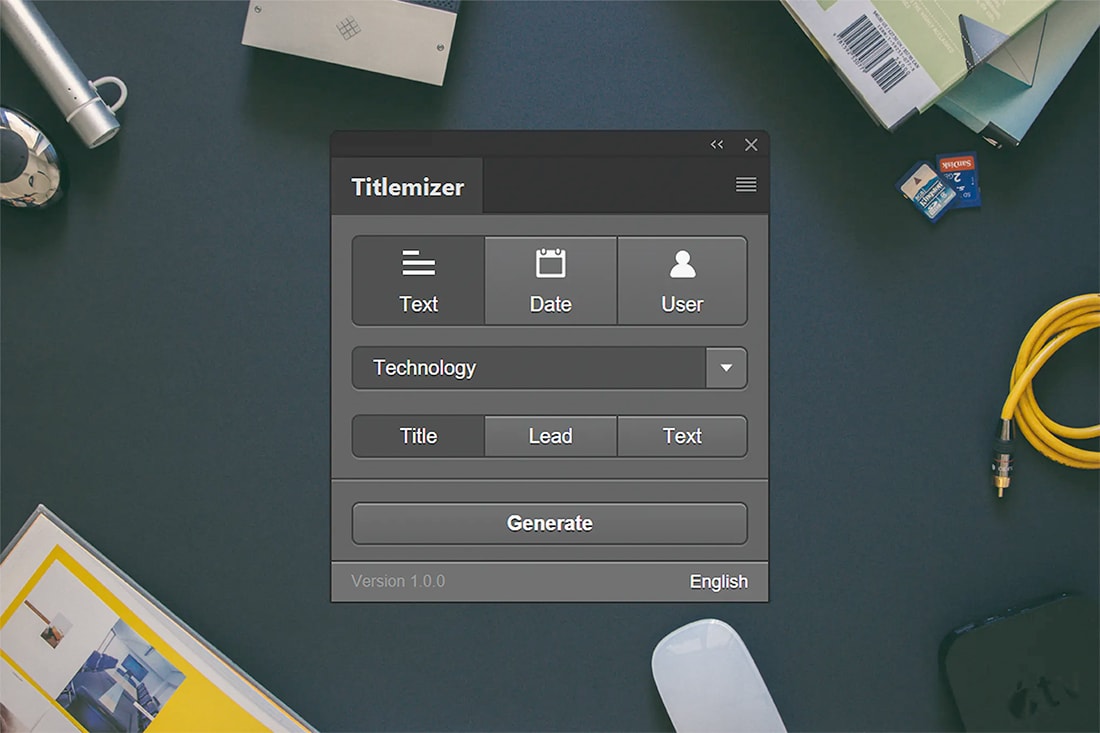
This Photoshop plugin generates random relevant titles, leads, text, dates, and usernames.
PixelSquid Plugin
Browse thousands of design-ready 3D objects on PixelSquid.com, and add those objects directly to your designs. Once objects have been added to your designs, you are able to spin the object within Photoshop to find the right angle.
Chrome and Fire

Add 3D layers with chrome and fire effects to designing in Adobe Photoshop.
Free Retouch Panel

Quick retouching plugin for portraits. Designed for skin contrast retouching and has plenty of tools to help you use it.
Light Leaks

Light Leaks is designed to help add certain light effects in Photoshop.
Reflections in Photoshop

Create reflections effects for images within Adobe Photoshop with multiple style options.
Abstract Pain Photoshop Plugin
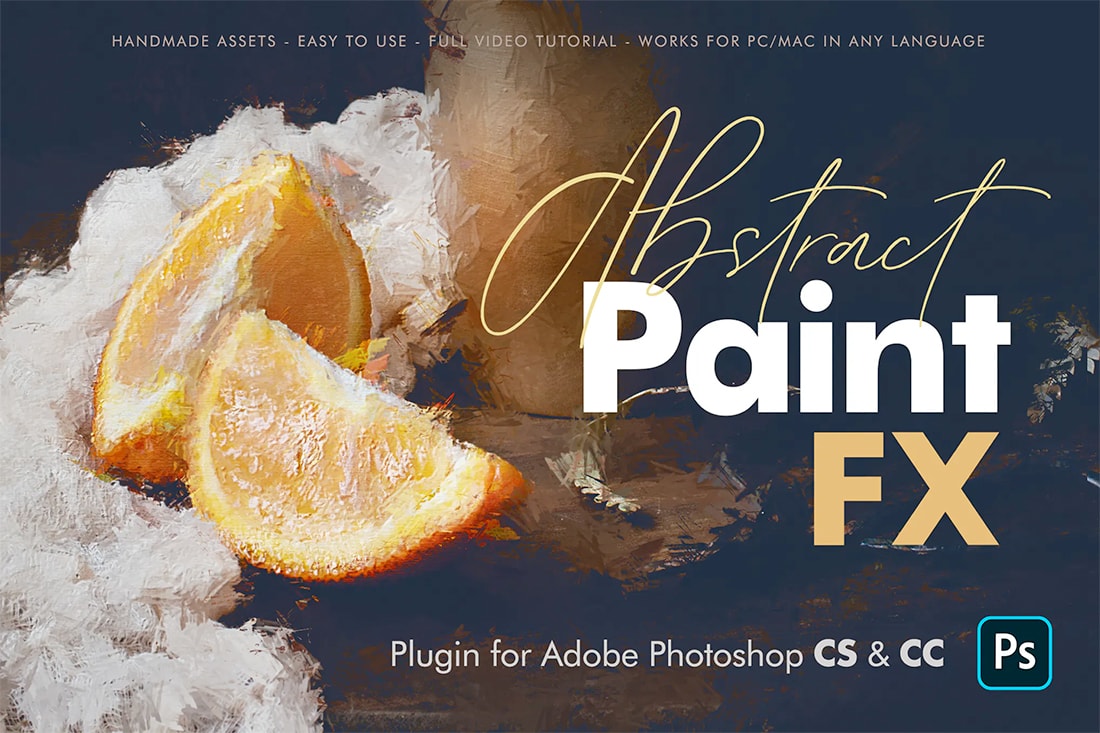
Turn any image into a realistic-looking painting. The plugin contains everything you need to create digital paintings with ease.