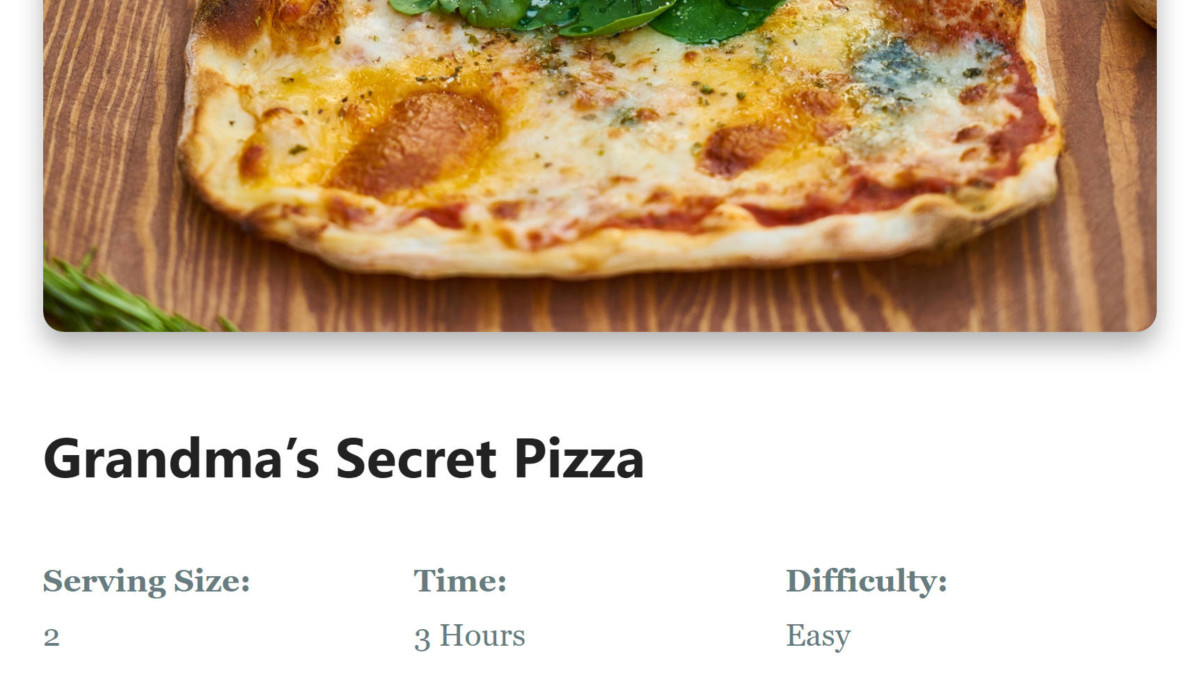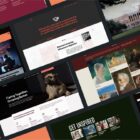“Organize your quarantine-inspired baking blog with a ‘Recipe’ block!” read the opening description of Kelly Choyce-Dwan’s new plugin, Recipe Block. That was enough to pique my interest. I love food. I love baking — mostly pizza and bread. Food-related plugins and themes almost inspire me to spin up a recipe blog of my own. Almost.
At least with plugins like this, I can dream of building that site. Or, I can vicariously live through those who have the inclination, passion, and drive to post recipes regularly.
For far too long, building a recipe blog has required specialized themes or overly complex plugins. I have been eagerly awaiting a simple recipe block because I have known since Day 1 of Gutenberg’s launch that it would be well-suited to such a feature. Choyce-Dwan’s Recipe Block plugin makes the complex simple and brings recipe-blogging to any WordPress user.
Using the Recipe Block
 Recipe Block
Recipe Block Cover + Recipe Block
Cover + Recipe Block EditorPlus + Recipe Block
EditorPlus + Recipe Block
Within a couple of minutes of installing and activating the plugin, I had a quick pizza recipe set up and published on my test install. It worked well with the several themes I tested it against. I did make a couple of spacing adjustments via CSS for my personal theme, but that is not uncommon for plugins that have front-end output.
Technically, the plugin adds four blocks:
- Recipe: Primary block that houses other blocks.
- Information: Sub-block for adding servings, time, and difficulty level.
- Ingredients: Sub-block for listing ingredients.
- Directions: Sub-block for listing directions.
The Recipe block also makes use of the core Image and Heading blocks. It is as simple to use as nearly any other block. Add the block to a post via the inserter or the /recipe slash command. From there, end-users can customize the output to their heart’s content.
Because the Recipe block itself lacks any custom colors or other stylistic options outside of wide and full-width alignment, the easiest way to spruce up the design a bit is to drop it into a Cover or Group block. Doing so provides a wider range of design options. For those users who need even more design control, Munir Kamal’s EditorPlus plugin is a nice addition when wrapping it with the Group block.
One of the best things about the Recipe block is that it is not locked. End-users can move sub-blocks around to their liking. It even allows nesting of other blocks. Not everyone creates the exact same type of recipe cards, so it makes sense to have some extra customizability.
The block is also flexible enough for recipes that have multiple ingredients and directions lists. So, that pie and pie crust recipe you want to share? No problem. You can split the ingredients and directions so that your readers are not accidentally dropping lard into the pie filling.
Missing Features
The Recipe Block plugin is by no means ideal for every situation. Some features could make it stand out a bit more. For the most part, I wanted a few additional styling options.
Choyce-Dwan makes it clear in the plugin description that it does not support Schema or structured content. That would make a nice block option for those who want to enable it.
I would like to be able to change the text and background color of the main Recipe block. However, this is easily done by wrapping it with the core Group block. Ultimately, I would like to have the option to add some different styles to it, such as a custom border. Such a feature should probably land in core WordPress first so that there is a standard.
It would be nice to allow users to change the font size and colors within the Information, Ingredients, and Directions blocks similar to how the core Paragraph block works. Again, you can wrap this with the Group block and at least set the colors at a higher level.