Your website’s dashboard should be as welcoming to you as your website’s home page is to your visitors. One way to do that? Customize your WordPress.com dashboard with color schemes.
Today, you’ve got three new options for adding a little behind-the-scenes zing: introducing Powder Snow, Nightfall, and Sakura, designed especially for you by our Art Director, Eriko Kawakami.
Whether you prefer the gentle monotone of Powder Snow, the darker and soothing colors of Nightfall, or the vibrant, cherry-blossom-inspired Sakura, we hope you’ll find a look you love.
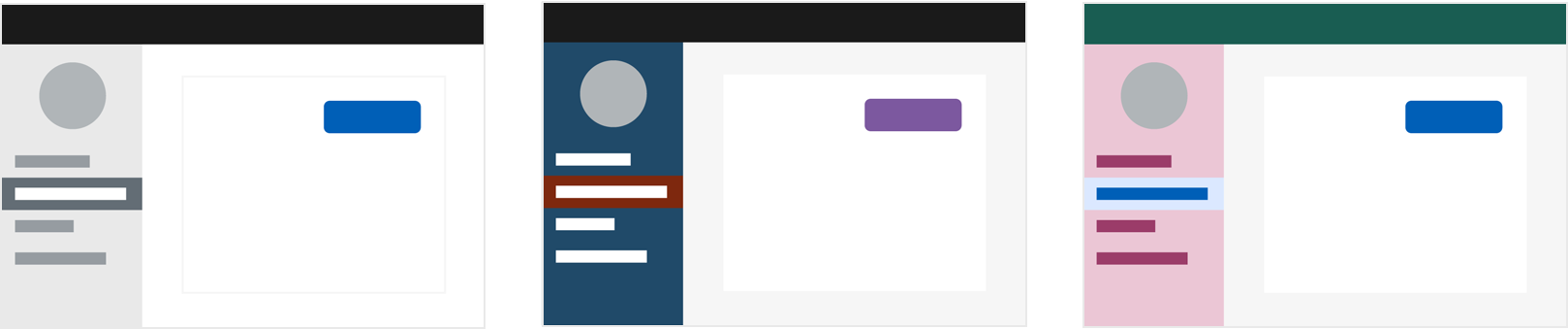
As part of our commitment to inclusive design, the new palettes are optimized for contrast and increased legibility. Whichever color scheme you choose, your dashboard will be stylish and readable.
Here’s how to customize your color scheme:
- On your desktop, sign in to the WordPress.com account that you’d like to customize.
- Click your account avatar in the upper right corner.
- Select Account Settings
- Select one of the options under Dashboard Color Scheme
- Click Save Account Settings to apply the change
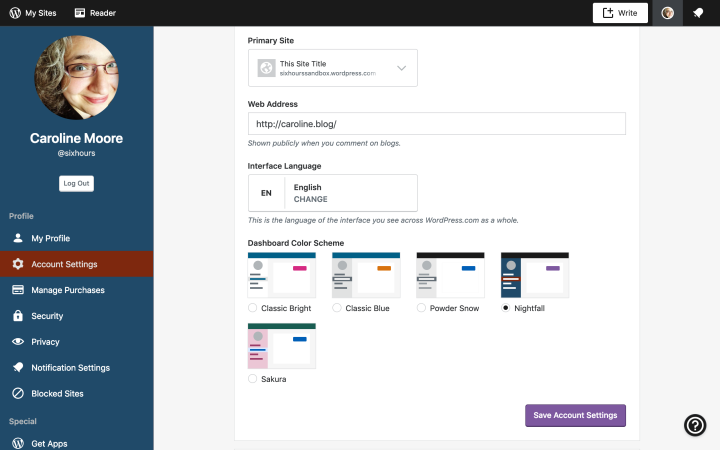
More color schemes are coming, and we want your feedback! What colors do you want to see in your WordPress.com dashboard?




